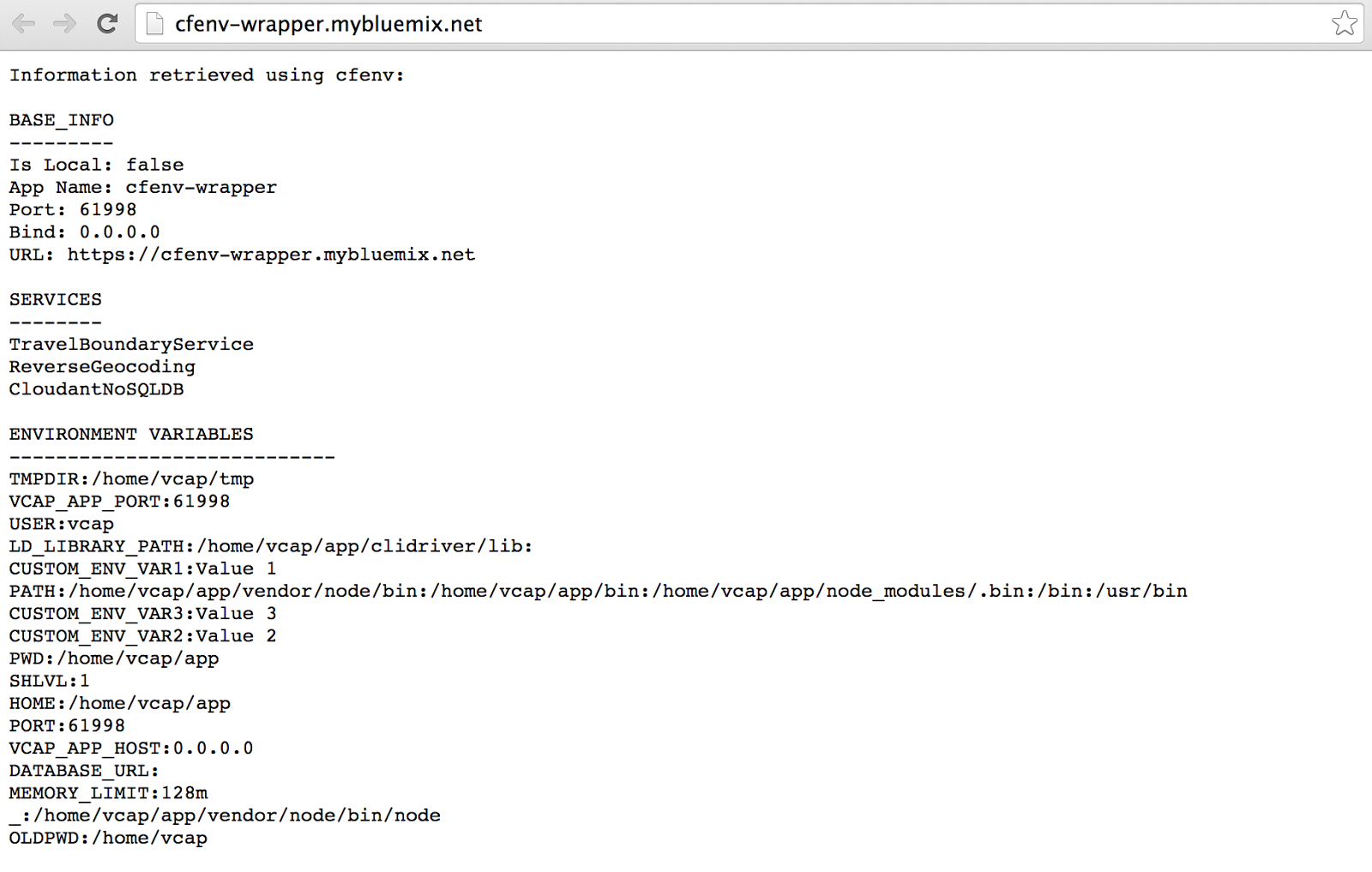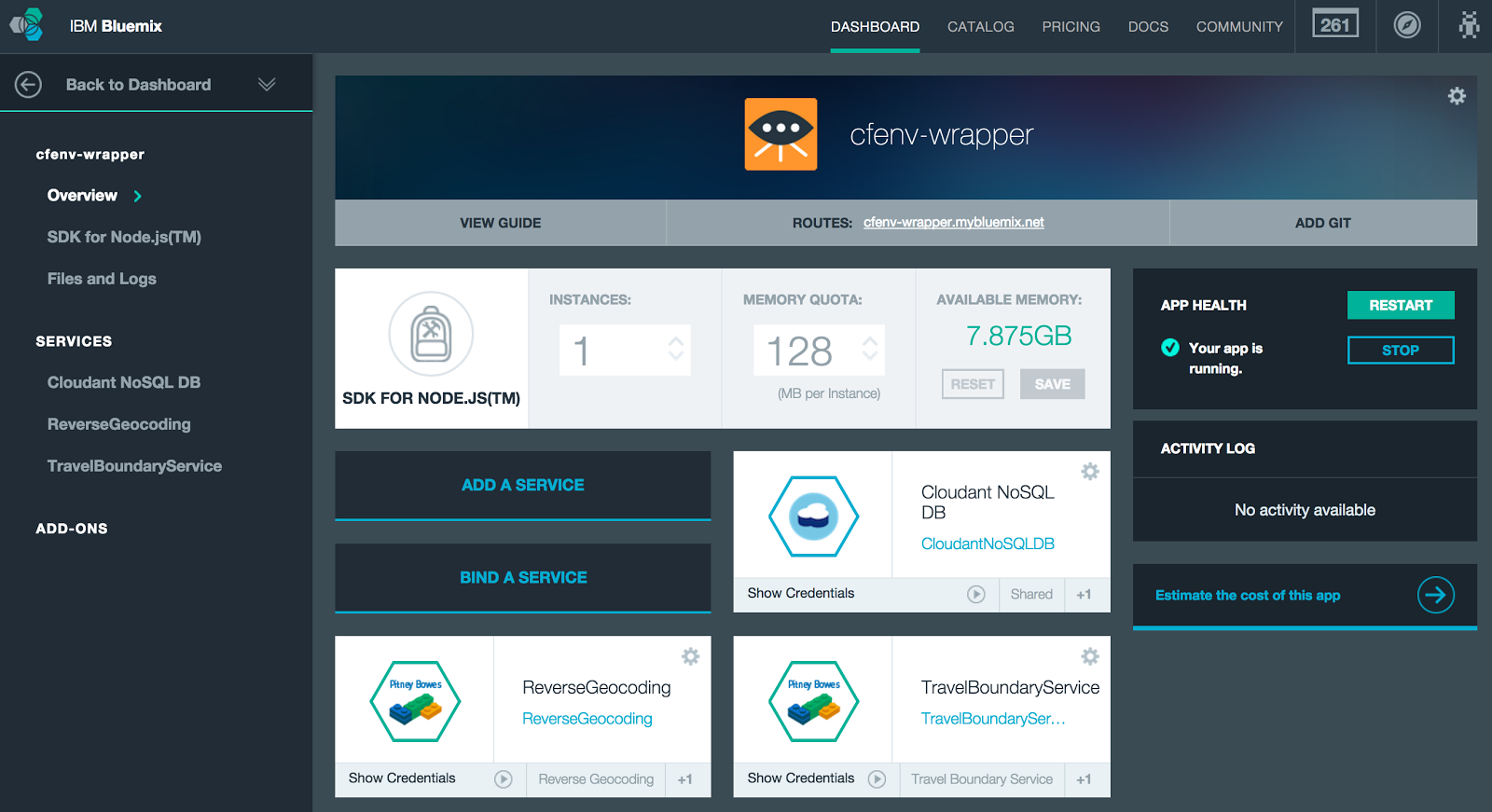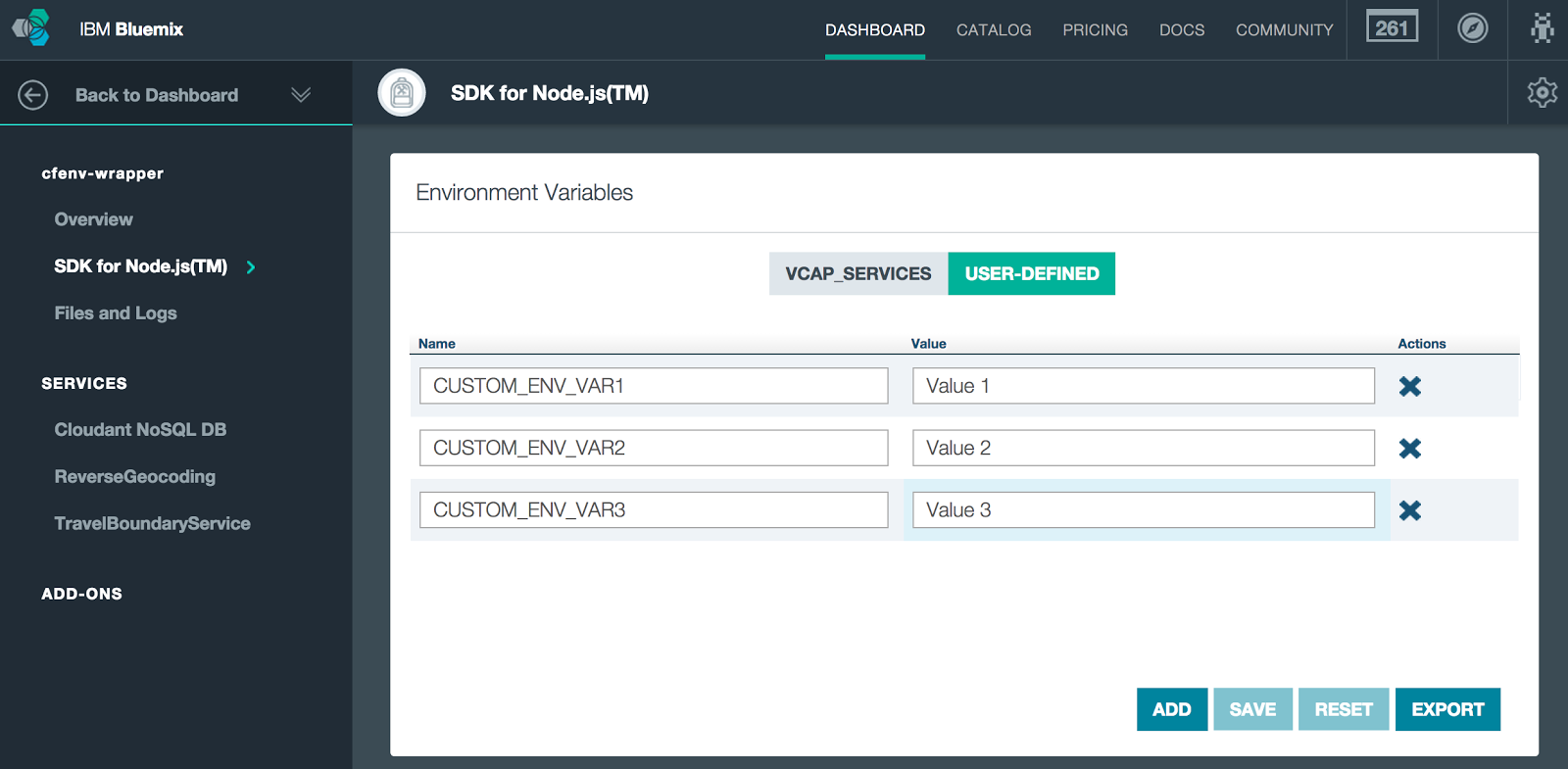Updated: Nov. 22, 2014 to reflect deprecation of env.log.
I’m a fan of the cfenv package for Node.js written by Patrick Mueller. It parses environment info in a Bluemix (or Cloud Foundry) application, and provides functions to make it easy to retrieve all of the service data you need from VCAP_SERVICES. It also gives access to other important attributes for port, host name/ip address, URL of the application, etc. On top of that, it detects whether your app is running locally or in the cloud. And, when running locally, it provides handy defaults.
I’ve written a simple wrapper (a local module called cfenv-wrapper) to make local development of Bluemix/Cloud Foundry apps a little easier. My code parses a local copy of your app’s environment data, and extracts the data for VCAP_SERVICES and VCAP_APPLICATION. Then, it passes that information to cfenv’s initialization function, getAppEnv. After this initialization, you can use the same cfenv interface just as if you were running in the cloud.
The local environment data can be in JSON or properties files meeting the following requirements:
env.json – JSON file with VCAP_SERVICES info as retrieved by cf env. If env.json is present, the code will also load env_custom.json, which should hold JSON representing your app’s user-defined environment variables.env.log file (deprecated) – If there’s no env.json file, the wrapper will load a local copy of your app’s env.log file. This is provided for backwards compatibility with earlier versions of cfenv-wrapper. After CF 182, CF stopped providing an env.log file for security reasons.
NOTE: Many cloud services can be accessed with no changes when running locally. In Bluemix, a partial list of these includes Cloudant, Pitney Bowes, and Twilio. In those cases, you can use env.json and env.log with the exact data provided by CF. However, there are services that don’t yet allow connections from outside of Bluemix. For those services, you would need to modify your local file so that it uses info specific to installations of those services in your local environment.
New Functions
My wrapper also adds two new functions, not in the original cfenv interface:
getEnvVars – returns JSON data structure containing all environment variables. When running locally, it returns the data from the env_custom.json or env.log files. When running in the cloud, it will return the standard process.env runtime variable.getEnvVar(name) – returns value of the environment variable with the given name. When running locally, it will try to pull the value from the env_custom.json or env.log files. If it can’t find it, it falls back to the standard process.env runtime variable.
These serve to give you a consistent interface for environment variable resolution in both environments.
Code on Github
The code for cfenv-wrapper (and a working sample) is available on GitHub:
The repository’s README file contains full details on how to get the code and run either locally or in Bluemix.
Run Live Code
You can run a working version of the code deployed to Bluemix by using the link below:
When you run it, you should see something like the following screenshot split into three sections for Base Info, Services, and Environment Variables. The Services section shows the names of any services the app is bound to. The Environment Variables section shows the standard environment variables common to Cloud Foundry apps plus any custom environment variables. NOTE: The code intentionally prunes VCAP_SERVICES from the Environment Variable output because it typically contains sensitive service credentials.
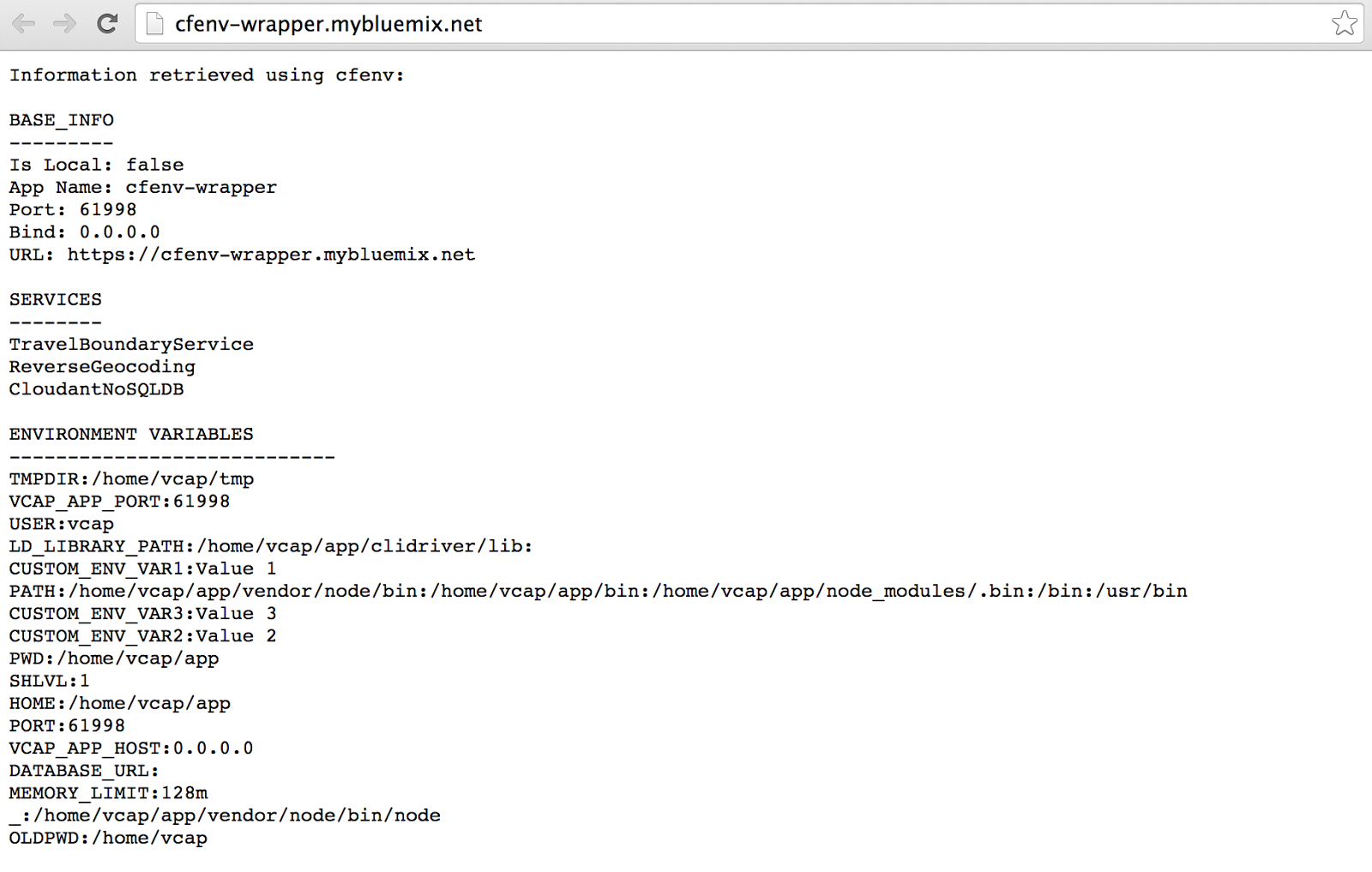
Below, you can see the details for my app in the Bluemix UI. Notice the list of services matches the cfenv-wrapper output:
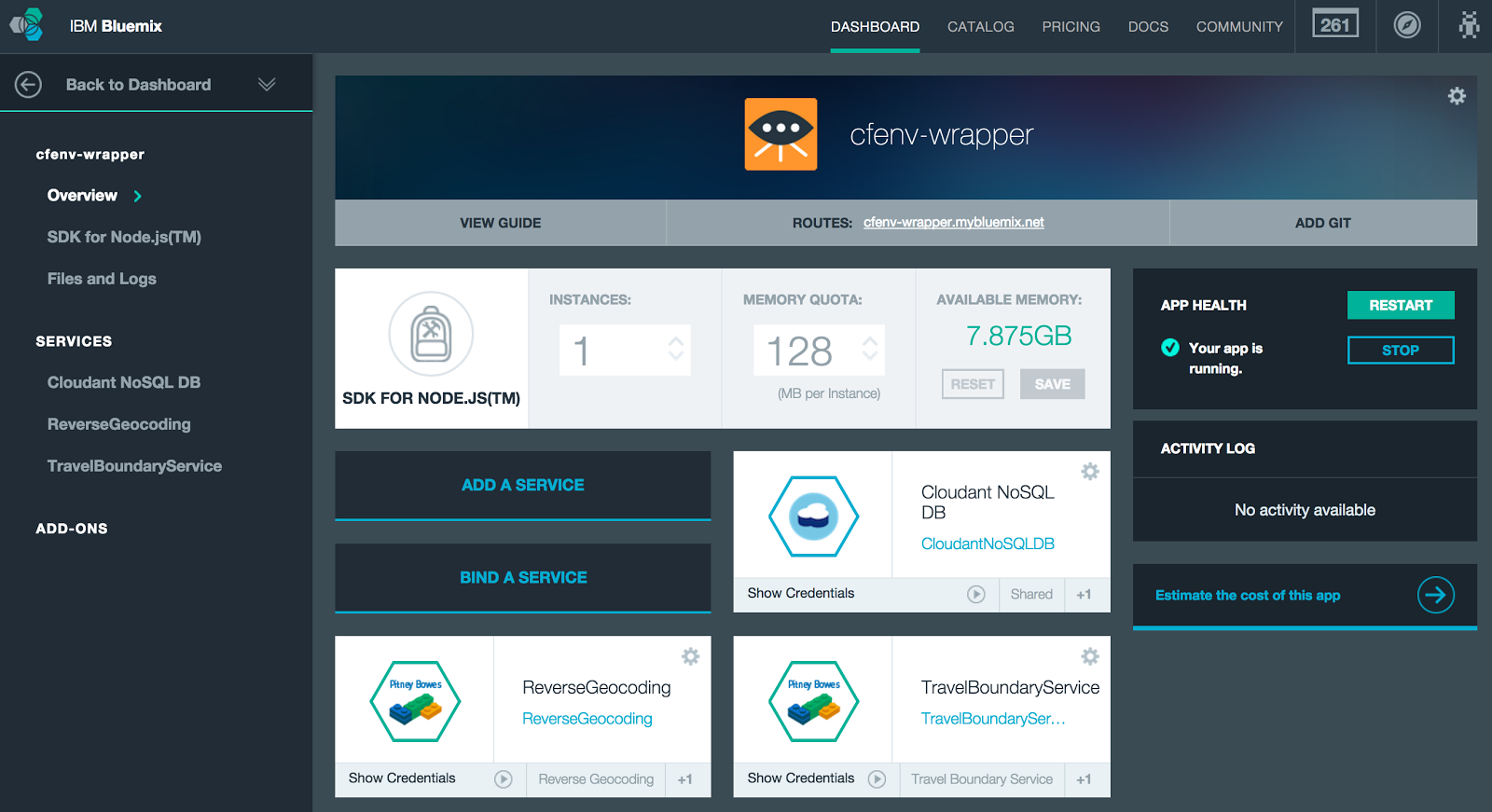
Also, for this deployment of the app, I’ve set three custom environment variables (e.g., CUSTOM_ENV_VAR1, CUSTOM_ENV_VAR2, and CUSTOM_ENV_VAR3).
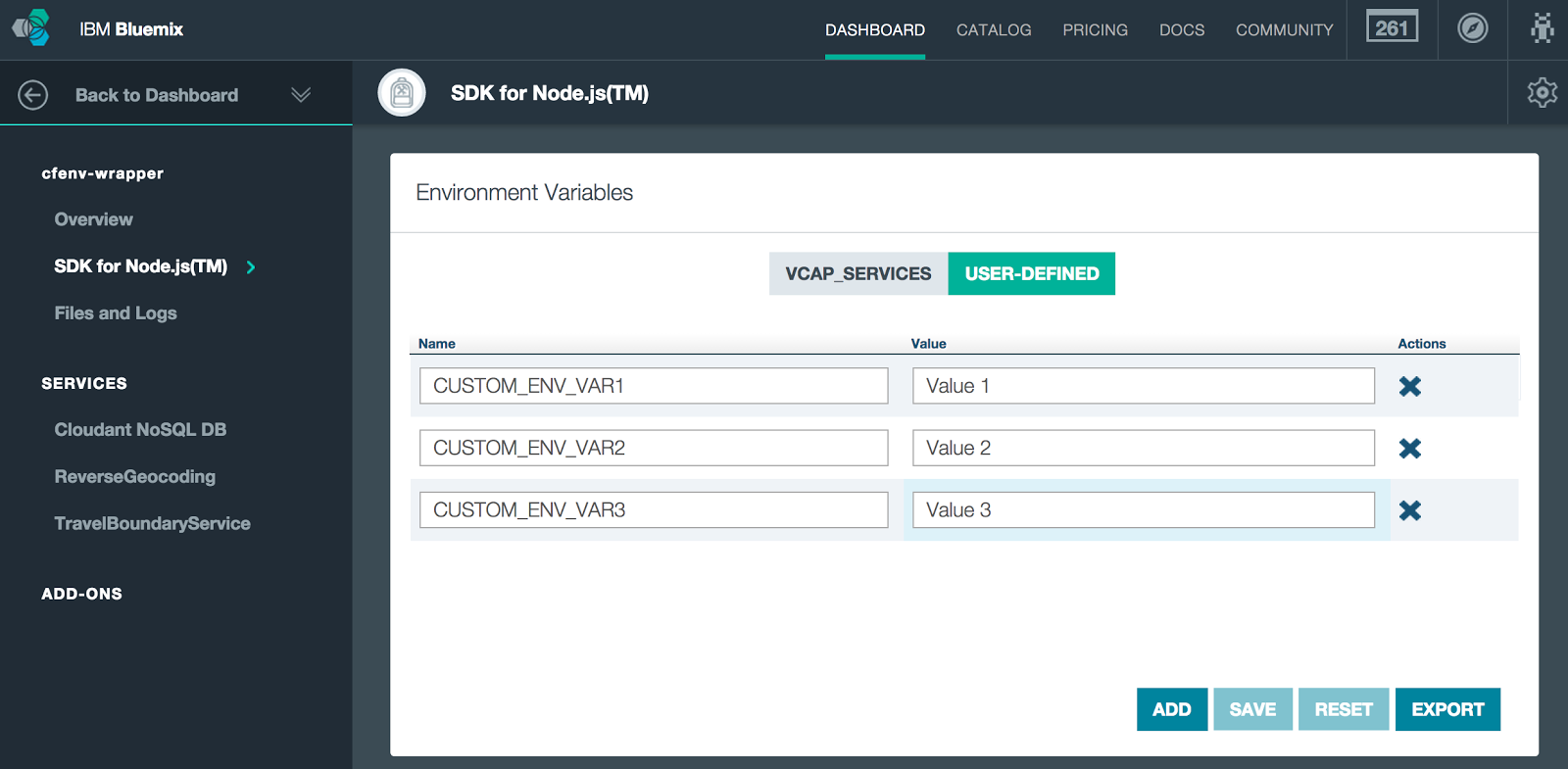
You can set custom environment variables either in the UI (above) or via the command line: cf set-env cfenv-wrapper CUSTOM_ENV_VAR1 "Value 1"
Getting Environment Info For Local System
To see a JSON representation of your app’s environment data, you can run the following cf command: cf env APP_NAME
Then, copy the JSON (which starts right after the System-Provided header and ends just before the User-Provided header) into a file named env.json. This file should be in the same place on your local file system that you put the code. That is, as a peer to the server.js file.
If you have user-defined environment variables, put them into a file name env_custom.json. For example, if cf env shows the following user-provided environment variables:
User-Provided:
CUSTOM_ENV_VAR1: Value 1
CUSTOM_ENV_VAR2: Value 2
CUSTOM_ENV_VAR3: Value 3
Then, you would want your env_custom.json file to look like this:
{
"CUSTOM_ENV_VAR1": "Value 1",
"CUSTOM_ENV_VAR2": "Value 2",
"CUSTOM_ENV_VAR3": "Value 3"
}
NOTE: This section is only applicable if running a version of CF earlier than 182.
To see the contents of env.log, you can run the following cf command: cf files APP_NAME logs/env.log
Then, copy the output into a file named env.log to the same place on your local file system that you put the code. That is, as a peer to the server.js file.
The Code
server.js
The server.js file is shown below. It initializes the cfenv-wrapper and then uses it to retrieve and display base info, names of services bound to the app, and environment variables.
cfenv-wrapper.js
The cfenv-wrapper.js file is shown below. If running locally, it will try to parse env.json in the working directory. If found and successfully parsed, it will then initialize cfenv. If, not it will try to load and parse env.log. If there’s no success using env.json nor env.log, then the wrapper will just use cfenv with no special initialization. In addition to this initialization, the code provides functions that “wrap” the functions of cfenv.